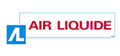Table of Contents
7.2.1. Group and title fields of the same type with <fieldset> and <legend>
When a form proposes several groups of fields, some of which have identical text labels, use the <fieldset> and <legend> tags.
For example:
<fieldset> <legend>Participant 1</legend> <label for="first-name-1">First name</label> <input type="text" id="first-name-1" name="first-name-1" /> <label for="surname-1">Surname</label> <input type="text" id="surname-1" name="surname-1" /> […] </fieldset> <fieldset> <legend>Participant 2</legend> <label for="first-name-2">First name</label> <input type="text" id="first-name-2" name="first-name-2" /> <label for="surname-2">Surname</label> <input type="text" id="surname-2" name="surname-2" /> […] </fieldset>
The <fieldset> and <legend> tags should only be used when several groups of fields have the same text labels. For example:
- A series of questions on the same page with the same possible answers, “yes” or “no”.
- A list of participants for an event with “First name” and “Surname” for each one.
In all other situations:
- Do not use the
<fieldset>and<legend>tags. - Use the
<h1>to<h6>for block headings.
It is a good accessibility practice to use the <fieldset> and <legend> tags when including lists of radio buttons or checkboxes on a page.
For example:
<fieldset> <legend>Title</legend> <ul> <li> <label for="Mrs"> <input id="mrs" type="radio" name="title" value="Mrs." /> Mrs. </label> </li> <li> <label for="Mr"> <input id="mr" type="radio" name="title" value="Mr." /> Mr. </label> </li> </ul> </fieldset>
Examples
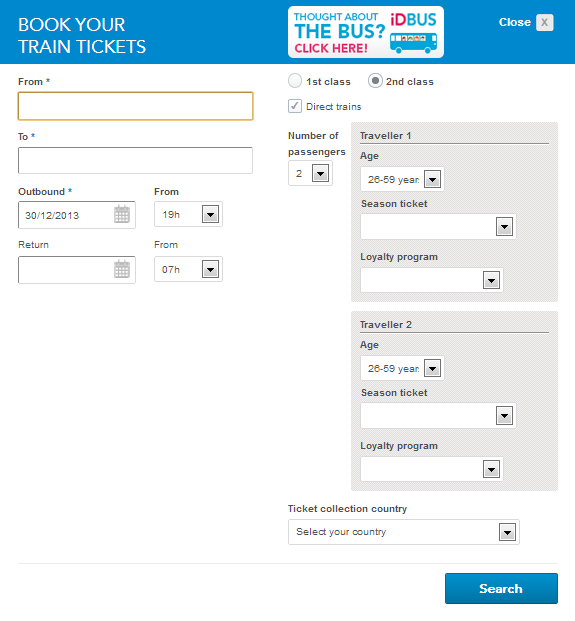
<h1>Book your train tickets</h1> […] <fieldset> <legend>Traveller 1</legend> […] </fieldset> <fieldset> <legend>Traveller 2</legend> […] </fieldset> […]
In this example, “Book your train tickets” have to be structured with heading tag. The texts “Traveller 1” and “Traveller 2” must be structured with <fieldset> and <legend> because they relate to fields with identical labels (“Age”, “Season ticket” and “Loyalty program”).
Related recommendations
- Previous recommendation: 7.1.2. Include information about expected field values directly in <label> tags
- Next recommendation: 7.2.2. Order drop-down list options in a logical way