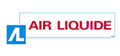7.1.1. Use the <label> tag as well as the “for” and “id” attributes to associate form controls with their text labels
Each form control (except buttons) must be associated with a label.
To do this, proceed as follows:
- Use
<label>to tag each text label. - Add a
forattribute to each<label>tag as well as anidattribute to each form control. - Enter an identical value for the id and for attributes for each text label/form control pair.
<label for="name">Your name</label> <input type="text" id="name" name="name" /> […] <label for="birth-year">Year of birth</label> <select id="birth-year" name="birth-year"> <option value="2012">2012</option> <option value="2011">2011</option> <option value="2010">2010</option> <option value="2009">2009</option> […] </select>
Note
Sometimes, some form controls do not have a visible text label. In this context, use the title attribute to associate a label with a form control.
<input type="text" title="Your search" name="search" />
Note that the title attribute must not be used if the for and id attributes already have values to associate a text label with a form control.
Warning
It is important to use the same text labels for form controls with identical functions.
For example, if several authentication forms are present in a website, do not use the text label “Name” for one and “Login” for another.
Related recommendations
- Previous recommendation: 6.3.1. Indicate the opening of new windows
- Next recommendation: 7.1.2. Include information about expected field values directly in <label> tags